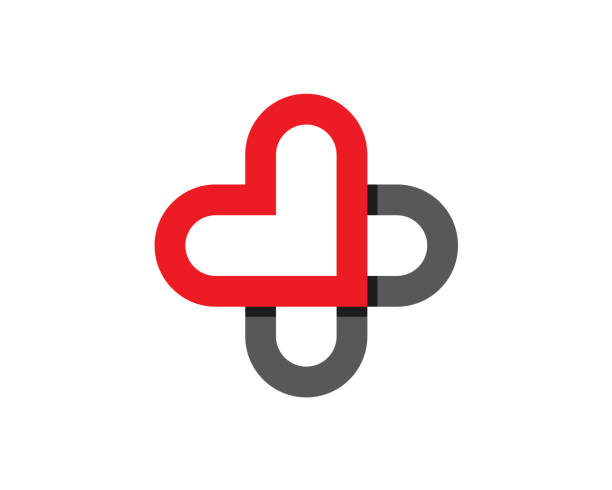In Google Analytics 4 (GA4), you can track and analyse on-site search terms to gain insights into what visitors are searching for on your website. This is valuable information that can help you improve your content strategy, user experience, and product offerings.
Setting Up On-Site Search Tracking in GA4
- Ensure Site Search is Enabled:
- Make sure your Joomla website’s search engine is set up to append a query parameter to the URL after users perform a search. For example, after searching for “example”, the URL might appear as
/search?q=example.
- Make sure your Joomla website’s search engine is set up to append a query parameter to the URL after users perform a search. For example, after searching for “example”, the URL might appear as
- Identify Your Query Parameter:
- Identify the specific query parameter used in your URLs (e.g.,
q,s,search).
- Identify the specific query parameter used in your URLs (e.g.,
- Create an Event for the Search Query:
- GA4 uses an event-based model, so you’ll need to set up an event that captures the search terms.
Using Google Tag Manager:
- If you’re using Google Tag Manager (GTM), follow these steps:
- Create a new variable in GTM:
- Go to
Variablesand click onNew. - Choose the variable type as “URL”.
- Configure it to capture the query parameter value. Set the “Query Key” to the search query parameter used on your website (e.g.,
q).
- Go to
- Create a new tag:
- In GTM, create a new tag of type “Google Analytics: GA4 Event”.
- Set up the event name as
search. - In the parameters section, add the variable you created earlier as a parameter (e.g.,
search_term).
- Add a trigger:
- Add a trigger that fires the tag when a search occurs. This is typically a “Page View” trigger that filters URLs containing the search parameter.
- Create a new variable in GTM:
Direct GA4 Configuration:
- Alternatively, you can capture search data directly by setting up a search event in GA4’s “Events” section.
- Verify Event Setup:
- After setting up the event in GTM or directly in GA4, ensure it’s working correctly.
- Go to GA4’s “Realtime” report to verify if searches are captured under the
searchevent.
- Create a Search Report:
- To analyse the search data, you can build a custom report:
- Go to “Explore”.
- Create a new “Free Form” or “Funnel Exploration”.
- Use the
searchevent and filter by search term.
- To analyse the search data, you can build a custom report:
- Interpret Data and Optimise:
- Regularly check and interpret the data to understand user intent.
- Optimise your website’s content, product listings, and navigation based on user searches.
Tips:
- Filter Out Internal Traffic:
- To get accurate data, filter out internal traffic and bots.
- Combine with Other Events:
- Combine search data with other event data to understand user behaviour before and after searches.
This way, you can effectively track and analyse on-site search terms using GA4, helping you adapt your content strategy to better match user intent.