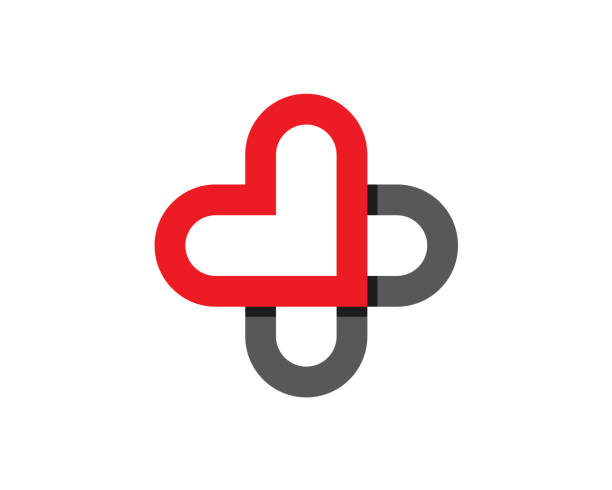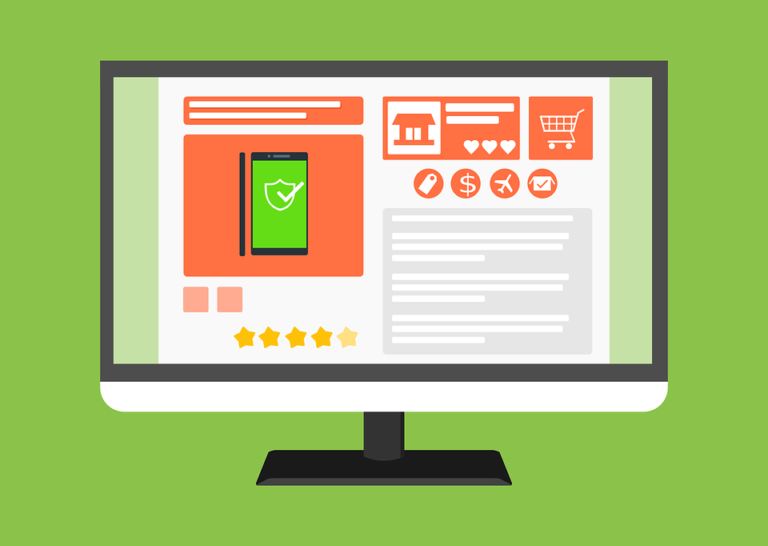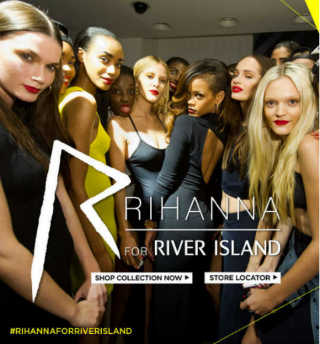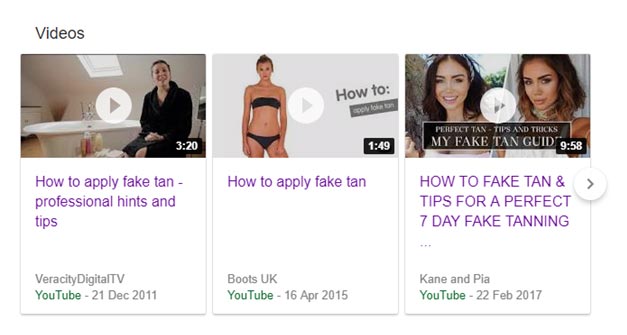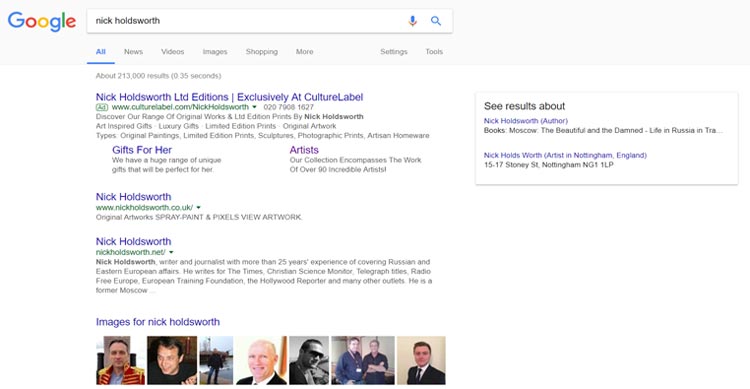User experience is key for attracting and retaining loyal customers. When people have good encounters, they’re more likely to stick around and spend more money. On the other hand, when they have a string of bad experiences, they’re more likely to look elsewhere. For some customers, even just one bad experience is enough for them to stop shopping with your brand.
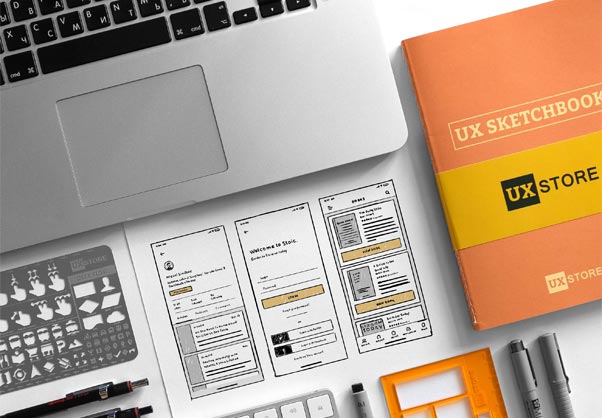
Designing a website with great UX in mind is critical if you want to cultivate a good relationship with your audience and grow your customer base. These nine design elements are foundational in building a website that’s accessible and easy to use.
1. Strong Visuals
Customers tend to scan or browse websites, rather than delving into content in the order it is presented. This means that fast, digestible information is one of the best ways to communicate with your audience.
Product images, infographics and strong visuals are a great way to break down your content and capture the attention of your audience.
2. Lightweight and Clear Design
Complex and unclear design can be a killer landing page mistake, and it’s one that’s not too hard to make.
In general, you should prioritize clean and simple design elements. Cluttering your page with multiple CTAs, links and deals is more likely to overwhelm your visitors than show them the full range of offers and products your brand can provide.
Keeping your design and code lightweight can also help you cut back on loading times. A slow load can make customers less likely to shop with a brand, so focusing on speed is a good idea.
3. Navigation Tools
Simple navigation tools can make your site much more accessible. Use a navigation header or sidebar that includes links to key pages — like product listings, services offered, user support, contact information or your About Us page. These pages must be accessible, no matter where a customer is on your site.
If your website has account features, the log-in and sign-up buttons should also be accessible. Preferably, your users should be able to access them with one click, with no hovering or menu navigation required.
On mobile, you can deploy collapsible hamburger menus and other hide-able options to give visitors quick site access without taking up too much space or blocking content. You can also take advantage of bottom sheets, a popular UX design element that provides some extra navigation tools at the foot of the screen.
4. Site Search
If you have a large product catalogue or a blog archive, you can make them easy to access with a simple search bar. These fields are pretty uniform in design across the web. Almost every website that uses one will have a short field with a magnifying glass icon, which has come to universally signify searching. Adding one of these fields will help your visitors find the products or content they’re looking for.
5. Search and Storefront Filters
You can also make content and products even easier to find by offering filters. If your site hosts multiple post or content types — like articles, templates or tools — filters can limit users’ searches to only the content types they need.
Filters are also a great way to make product listings and storefronts more accessible and easy to navigate.
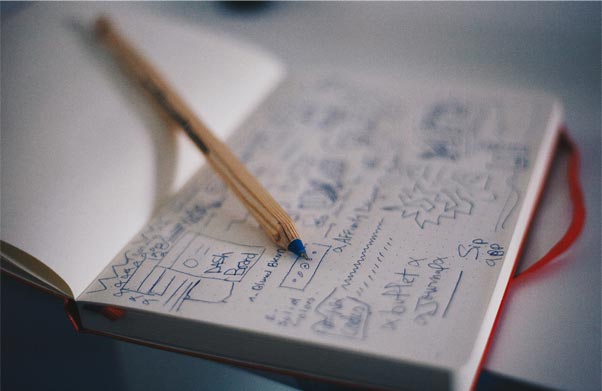
6. In-Page Assistance
Visitors typically don’t navigate to a site’s help section if they get stuck. For this reason, it’s good to make the function and purpose of each page clear and provide some extra help in areas where users are likely to struggle.
For example, if you have a complex form or calculator on your website, the input for one of the fields may not be obvious right away. When users click or tap to start typing in data, you can use a simple in-line dialog to provide some extra, contextual guidance on what info they should provide.
7. Documentation and Price Comparison
If you offer multiple, similar products, or tiers of the same service, you can include price comparisons that break down differences in features and cost. These elements will help your customers choose the best plan or product for their needs.
8. Signals for Content Below the Fold
If a page on your site is long enough to continue beneath the fold, you should use design elements that signal to the user that there’s additional content. This is especially true if you’re hiding the scroll bar on that page.
9. Essential Info in Product Listings
You can use text and graphic elements beneath product listings to provide additional information before customers click through. For example, you can indicate items that are low in stock, encouraging customers to order soon, or signal that they’re no longer available.
Other important information — like star ratings from user reviews and price — can also be displayed. It depends on how much space is available and what you want to communicate to users before they click through to a specific product listing.
Improve Your UX With These Design Elements
Good user experience encourages customers to spend more and keep shopping with your company. Poor UX will do the opposite and encourage people to look elsewhere.
You can use simple design elements to boost your website’s UX and help grow your customer base. Search bars, navigation tools and feature break-downs are popular and easy-to-implement design elements that can make your website a little easier to use.