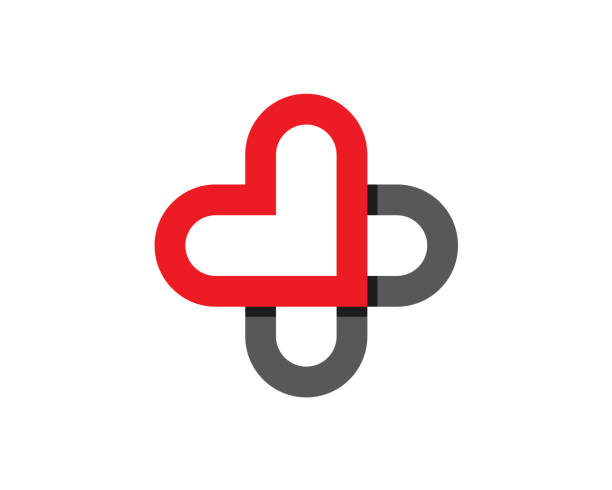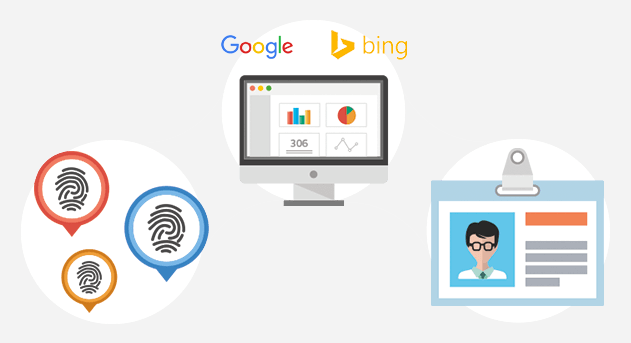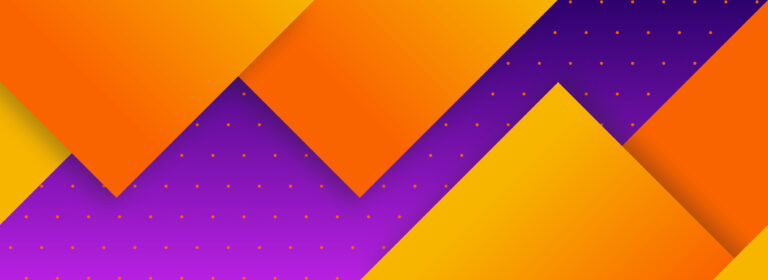A rebrand is usually an exhilarating project, a new move for the company and an exciting evolvement for the brand. Whilst you and your team might be wrapped up with logo iterations, meticulously following our eCommerce SEO Migration Checklist To Avoid Disaster and brainstorming how to market the new you, there are people out there who know and love your existing brand and it is vital not to forget about how they feel too.

Taking to your social media channels is an excellent way of letting your audience know that a change is coming. Yet, just as important to your eCommerce marketing strategy, is successfully rebranding your profiles so that your existing following is still with you once your brand has evolved. That is where this social media migration guide will come in very handy.
Quick links
In this guide, we have tackled channels with a more complex rebrand process such as Facebook and LinkedIn first, and towards the end of this guide you will find the simpler beasts such as Pinterest and YouTube. Use the below links to easily navigate between sections and get to the information you need:
Rebranding your social accounts
Here we will cover which platforms allow you to rebrand your existing account and how to go about this. We will also look at those that don’t allow rebrands and what to do for these. Within each platform we will go through a checklist to ensure that your new brand is consistent across your social media profiles and most importantly, ensure that your audience is up to date with your evolution.
This may require a little back and forth with the team at Facebook but shouldn’t be too tricky if the company focus is remaining the same and you have more than 50 fans on the platform. It’s important to note, however, that you should only change your page name at first and not your username. Your username is replicated in your vanity URL, so you will need to be 100% sure that this is correct as you only get one shot at changing it. We recommend waiting until the page name is approved and then move onto username changes after:
Step one: update your brand name
- Once on your page click ‘about’ on the left side.
- Then click edit next to name – you can check out the page name guidelines here.
- When your page name has been accepted then follow the same steps to change your username.
- For any other queries on name and username changes you can see more in-depth information from Facebook here.
Step two: update your ‘about’ area
Make sure to fill in information regarding your new brand and the reasons for evolving from the previous one. This will reassure users when they encounter the page’s updated look and feel.
Step three: update your assets
Make sure that all cover photos and images have new logos and branding.
Step four: update all links
If you are changing your URL at all, make sure that all profile links now point to the new website – even if the migration was just to https. Additionally, you will need to edit any links to other social profiles once they have been updated too.
Step five: update your audience
First create a post with the brand evolution message and explanation that the channel has changed name and any further information you would like to include. Then pin this at the top of your page with instructions from Facebook here. This will be the first thing that your customers see on visiting your page and help to avoid any confusion in future. We recommend leaving this in place for at least a month after rebranding.
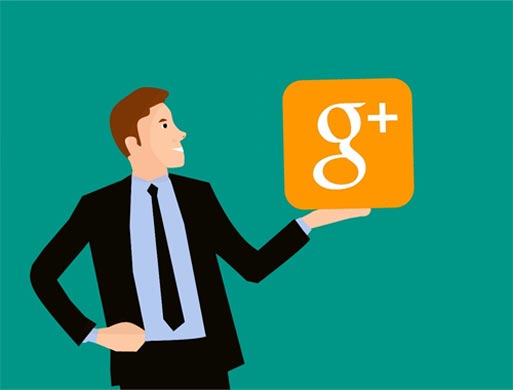
Updating your Google My Business and Google Plus profiles (these are now linked) is an excellent way of indicating to Google and your users that you have rebranded. Up until recently, rebranding a Google Plus account was impossible as they wouldn’t allow for URL changes. You’ll be glad to hear that this has since been updated, however actioning the switchover can still be a tedious process to say the least:
Step one: update your brand name
Follow Google’s instructions to get this headache out of the way!
Step two: update your ‘about’ area
Make sure to fill in information regarding your new brand and the reasons for evolving from the previous one. This will reassure users when they encounter the page’s updated look and feel.
Step three: update your assets
Make sure that all cover photos and images have new logos and branding.
Step four: update all links
If you are changing your URL at all, make sure that all profile links now point to the new website – even if the migration was just to https. Additionally, you will need to edit any links to other social profiles once they have been updated too.
Step five: update your audience
Create a post with the brand evolution message and explanation that the channel has changed name and any further information you wish to include. Then pin this at the top of your page by viewing the post, clicking on the arrow in the right-hand corner and then selecting ‘pin post’ easy peasy!
The level of involvement in editing brand pages will be dictated by how great the change is to your brand. If you are only switching five or less characters in your company name, then rebranding will be fairly simple. However, if you are making any more in-depth updates, you will need to create a new page. This checklist works on the basis that you are actioning a larger company evolution:
Step one: create new company page
As mentioned, this platform recommends that companies undertaking a full brand migration create a new page for the new brand name – instructions on how to do this are available here.
Step two: migrate followers
If you are a page admin, you can request that LinkedIn to move your existing following over to your lovely new brand page, as long as it meets their other requirements and represents the same company. The LinkedIn team will validate your new page by checking your website and other social media channels, so this step should come after you have migrated/updated your website and other social media profiles too.
Step three: update employees
It is important to note that LinkedIn will not migrate your employees to the new page, so you’ll have to let your existing employees know to update their employer information on their own profiles. Read LinkedIn’s full instructions and requirements here.
Step four: update all links
If you are changing your URL at all, make sure that all existing links now point to the new website – even if the migration was just to https. Additionally, you will need to edit any links to other social profiles once they have been updated too.
Step five: update your audience
Add a mention of your old brand name and the details of your migration in your bio and then create and post a brand evolution message. Here’s how to pin:
- On your company page, select ‘manage page’.
- Choose your newly created brand evolution post.
- Click the drop-down dots in the top right-hand corner.
- Click ‘pin post’.
You’ll be relieved to hear that Instagram don’t make you jump through too many hoops to rebrand your page:
Step one: update brand name
- Login to your account.
- Got to your profile and select ‘edit profile’.
- Change your name and username.
- If your brand name is taken, you can file a trademark claim with them.
Step two: update your ‘about’ area
Make sure to fill in information regarding your new brand and the reasons for evolving from the previous one. This will reassure users when they encounter the page’s updated look and feel.
Step three: update your assets
Make sure that all cover photos and images have new logos and branding.
Step four: update all links
If you are changing your URL at all, make sure that all profile links now point to the new website – even if the migration was just to https. Additionally, you will need to edit any links to other social profiles once they have been updated too.
Step five: update audience
This platform does not offer pinned posts, but you can use Instagram story highlights in a similar way:
- Turn the Auto-Archiving Feature On by going to clicking your profile icon, selecting the cog for settings, selecting story settings and then switching on ‘save to archive’.
- You will then need to create an Instagram story notifying users of the brand evolution.
- Select your Instagram brand evolution highlight by going to your Instagram profile and clicking on the arrow next to ‘Story Highlights’ and then selecting the ‘new’ button and choose it from here.
- After you’ve selected your story, you’ll be instructed to pick a title and select your cover photo.
Twitter is simple too:
Step one: update your brand name
- Click on your profile icon to reveal the drop-down menu and select settings and privacy.
- Go to ‘account’ and input your new username into the ‘username’ field.
- Save your changes and you are done!
- If you need any more information, Twitter’s help is an excellent place to start.
Step two: update your ‘about’ area
Make sure to fill in information regarding your new brand and the reasons for evolving from the previous one. This will reassure users when they encounter the page’s updated look and feel.
Step three: update your assets
Make sure that all cover photos and images have new logos and branding.
Step four: update all links
If you are changing your URL at all, make sure that all profile links now point to the new website – even if the migration was just to https. Additionally, you will need to edit any links to other social profiles once they have been updated too.
Step five: update your audience
First create a post with the brand evolution message and explanation that the channel has changed name. Then pin this at the top of the page as per twitter’s instructions.
Pinterest is also breezy to update:
Step one: update brand name
You can easily change your Pinterest username and URL in your profile settings.
Step two: update your ‘about’ area
Make sure to fill in information regarding your new brand and the reasons for evolving from the previous one. This will reassure users when they encounter the page’s updated look and feel.
Step three: update your assets
Make sure that all cover photos and images have new logos and branding.
Step four: update all links
If you are changing your URL at all, make sure that all profile links now point to the new website – even if the migration was just to https. Additionally, you will need to edit any links to other social profiles once they have been updated too.
Something to consider here is the potential for tons of broken links being created if you have images from lower level pages pinned that are not redirected. One (long way) to resolve this is to literally delete all your boards and add news ones with repins from the updated site. Depending on your pinning history, this could be a big job although it is a great way to create lots of new links to your this domain. If you are short on time, deleting the old brand boards and just adding your top product boards will both provide consistency and send authority to your new site.
Step five: update your audience
Pinterest doesn’t have the facilities to create a pinned post or highlight, but you can edit your cover image for the brand with a visual that will alert your users to the brand update. You could even create a new board introducing the new brand incluing a graphic with a brief anmount of text explaining the brand change.
YouTube is another lovely simple channel to switch over and shouldn’t cause you a headache to get your brand updated.
Step one: update your brand name
You can easily change your channel name in your YouTube settings. instructions on how to do this are available here.
Step two: update your ‘about’ area
Make sure to fill in information regarding your new brand and the reasons for evolving from the previous one. This will reassure users when they encounter the channel’s updated look and feel.
Step three: update your assets
Make sure that all cover photos and images have new logos and branding.
Step four: update all links
If you are changing your URL at all, make sure that all profile links now point to the new website – even if the migration was just to https. Additionally, you will need to edit any links to other social profiles once they have been updated too.
Step five: update your audience
If you have a video covering the brand change in its content, then you can select this as your featured video on your channel with the following steps:
- Upload the video that you want to be your channel trailer.
- Go to the channel that you want to manage.
- Click the ‘For new visitors’ tab.
- Click on Channel trailer.
- Choose the video by selecting its thumbnail or entering its URL.
In Summary
Migrating your Social Media profiles can be a complex undertaking, but this guide should make it as easy as it can be. If you are struggling with a rebrand or any other area of your social media strategy however, our social media consulting services are on hand with everything you need.
Follow my contributions to the blog to find out more about SEO for eCommerce businesses or sign up to the ThoughtShift Guest List, our monthly email, to keep up-to-date on all our blog posts, guides and events.