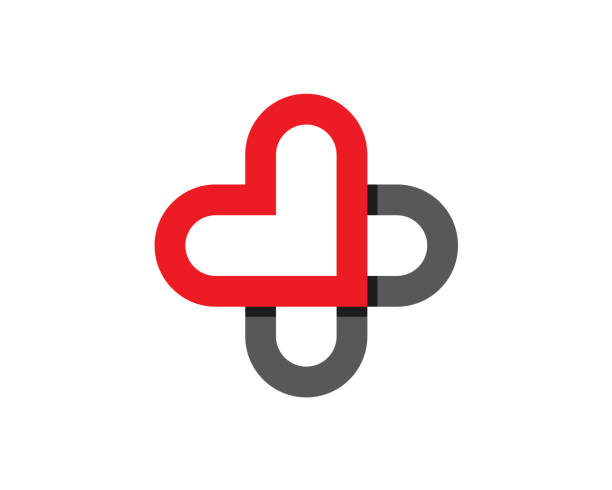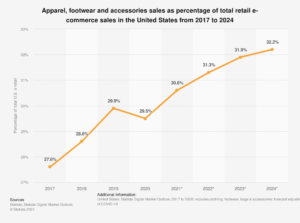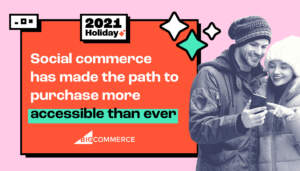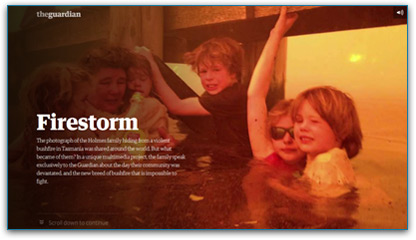In Magento, changing the colour of prices can improve user experience by making important pricing information stand out or align with your brand’s aesthetic. This feature is typically implemented by modifying or extending Magento’s theme files or stylesheets.
Steps to Change the Price Colour in Magento
- Identify the Theme:
- First, identify the active theme used by your Magento store. You can find this information by going to
Content > Design > Configurationin the Magento admin panel.
- First, identify the active theme used by your Magento store. You can find this information by going to
- Locate the Appropriate Stylesheet:
- Once you identify the active theme, navigate to the following directory:
javascript<Magento_Root>/app/design/frontend/<Vendor>/<Theme>/web/css
- If you’re using a custom theme, look for your custom theme folder. Otherwise, modify the default theme styles.
- Add a Custom CSS File (Optional):
- If the styles are already defined in the main
styles.css, it’s better to override this by creating a separate file. - Create a new custom CSS file, e.g.,
custom-styles.css, in thecssdirectory.
- If the styles are already defined in the main
- Update or Override Price Style Rules:
- Locate the CSS rule that controls price styling or add a new rule to your custom CSS file. For instance:
css/* custom-styles.css */
.price {
color: #FF5733; /* Desired color code */
font-weight: bold; /* Optional: To make prices stand out */
}
- Reference the Custom CSS File:
- Reference the new CSS file in the theme’s layout XML file to ensure it’s loaded correctly. You can modify the
default_head_blocks.xmlfile, or create a newdefault_head_blocks.xmlif one does not exist.
Example of including the custom CSS in the layout file:
xml<!-- Add this to the appropriate XML file -->
<head>
<css src="css/custom-styles.css"/>
</head>
- Reference the new CSS file in the theme’s layout XML file to ensure it’s loaded correctly. You can modify the
- Clear Magento Cache:
- After making changes, make sure to clear the cache so that Magento can serve the updated styles. Run the following command:
bashbin/magento cache:clean
bin/magento cache:flush
- Verify the Changes:
- Open your store, and verify that the new price colour has been correctly applied.
Additional Tips:
- If you have multiple store views or themes, ensure the changes are made for the appropriate configurations.
- Use CSS media queries to tailor the styles for different screen sizes and devices.
These steps should help you successfully change the colour of prices in Magento. If you require more specific modifications, let me know, and I’d be happy to assist with further customisation